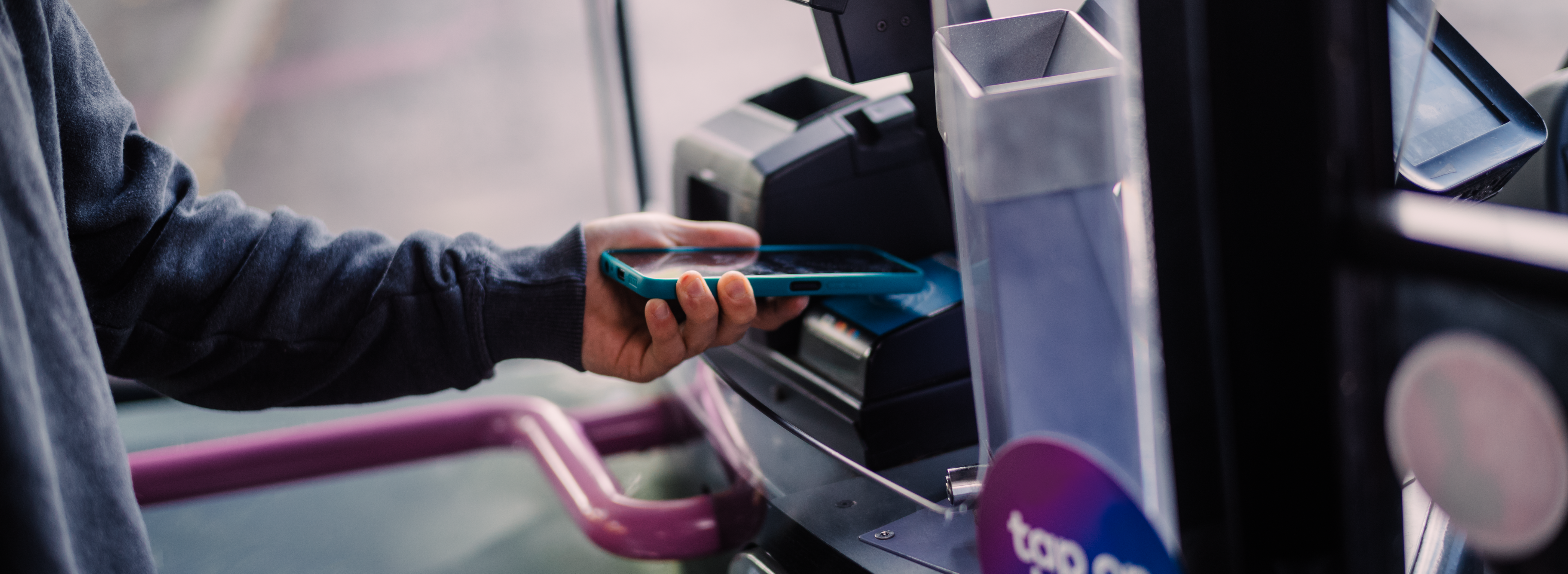
mTickets FAQs
At First, we believe that we should make life easy for our App users.
You may have a question or two about mobile tickets, we hope you find these answers to these common questions helpful.
The First Bus app
The First Bus app allows you to buy and load bus tickets on your phone.
You then just show the mTicket on the phone to the driver and he will accept it just like any other ticket. It replaces the paper ticket as no ticket will be issued by the driver, although mTickets will be checked for validity.
Once you have decided to buy a mTicket, on the first occasion you will be asked to set up an account and give your payment card details, once this is done the mTicket will go into your mTicket wallet until you want to travel at which point you 'activate' it.
The details of how long it is valid for will appear on the mTicket on the phone.
When the mTicket expires it will automatically go into the 'Expired' area of the wallet but cannot be used again like an active mTicket.
Buying tickets
Buying tickets is easy! Tap the mTickets button in the app, click buy, choose your area, select your ticket from the product catalogue, and then simply choose a payment method.
Your selected First Bus region/area is shown on the First mTickets screen; if you need to change it, tap on the area name to choose a different area.
There is no minimum purchase. You can simply buy the ticket you want in advance of your journey or buy several at once.
All of your purchased tickets are automatically put in your wallet and stored there until ‘activated’ so you’ll always be ready for your bus journey.
Yes! You can activate multiple tickets at the same time, on the same device.
This feature is available in the First Bus App version 4.5.0 or above, so please make sure you have the latest version.
You can pay for mTickets using all the below methods:
- By card (Mastercard or Visa Credit or Visa Debit cards)
- PayPal, Apple Pay (on iPhones)
- Pay by Google Pay (on Android phones)
Sorry, we don't accept Maestro or Electron cards.
Receipts are sent to the email linked with the account at the time of purchase. If you're going to need your receipt, we would recommend double checking your account details are correct before making a ticket purchase and ensure to check your spam folder once the purchase is made.
Please be aware that as bus travel in UK is zero-rated for value added tax, we are not able to provide VAT receipts.
Please note that this purchase receipt is not valid for travel, and you will need to show the driver your active mTicket displayed on the app.
If your ticket has not been activated, please contact us and we can refund the ticket for you. Although activated tickets are non-refundable, we understand there may be times where you have purchased the incorrect ticket, or you can no longer use it. For any queries regarding activated tickets, you can contact us using our contact form.
Promotion codes are set for specific areas and tickets. If you wish to confirm that the promotion is valid for the ticket you wish to buy, please contact our support team and provide us with the code you are attempting to use and the name of the ticket you wish to purchase.
Webform: https://www.firstbus.co.uk/help-and-support/help-our-apps/contact-app-support
If you’re struggling to complete the security challenge that pops-up when you are making a payment, you need to contact your bank or card issuer to request assistance. The security challenge can take a number of forms, and First Bus present these directly from your bank or card issuer. It could be an SMS message is being sent to the wrong mobile number, or your bank is expecting you to use their mobile app to approve the transaction.
Only your card issuer can resolve this. If you can’t complete the purchase, you could try a different card, use PayPal or buy your ticket on the bus using your card.
The security pop-up when checking out is called the 3D Secure challenge. 3D Secure is a banking initiative to make paying by card more secure and reduce on-line fraud by asking you to prove you are the cardholder. It is mandatory for all mobile and web payments from 14th March 2022. Your bank or card issuer decides whether to request that First Bus request the step.
Not every transaction will be challenged – you are likely to see it the first time you use a card with us, if transactions are more than £25, and if you have made other recent purchased with the card.
If you can’t complete the challenge, you should contact your bank to check the details they hold for you and request assistance.
Some higher value transactions (typically over £100) can trigger a further fraud check from your card issuer. This may take the form of an SMS message asking you to reply ‘Y’ or ‘N’ to indicate whether it was you making the payment. Transactions with us will be declined until this is completed. Please complete this extra step and retry the purchase. Your card should be approved for use on the First Bus app and you should not see this happen again.
Using tickets
You need an internet/data connection to purchase an mTicket. A weak phone signal when you board your bus should not be a problem. However, the First Bus App does need to communicate with our system on a regular basis to keep itself up to date when you're out and about, so long periods without connection may cause an issue.
Please note the app is not designed to work with Wi-Fi only devices such as tablets and iPads.
Once a ticket is purchased and downloaded, it will appear in the 'wallet' of the mTicket section of the app. Tickets in this section are listed from the oldest at the top to the newest at the bottom.
When you want to use a ticket, select the one you want and then select 'Activate Now'.
You'll then be informed of how long the ticket will be active for, before confirming that you want to activate this ticket. We would advise reading this carefully to avoid activating unwanted tickets.
Once activated, the app will generate a moving ticket image on your phone's screen and a QR code. This will stay active for the remainder of the ticket's validity and will include the time and a four letter 'word of the day'.
You'll need to scan the QR when you board the bus.
Unless stated otherwise on the ticket description, mTickets can be used anytime within 12 months of purchase. The countdown on the ticket states how long the ticket can be used for if activated at that moment.
The validity of single tickets varies across each First Bus region. For the most part, single tickets will remain valid for 30 minutes once activated. The app will remind you of this before activating the ticket, to avoid any misactivation.
We advise customers to only activate a ticket when ready to use it.
If the ticket expires after already being scanned, but while you are still on the bus, this is not a problem. The ticket is valid for the entirety of that single trip, and you do not need to purchase another ticket while on the bus.
For a step-by-step guide on ticket gifting, please check our dedicated page here: https://www.firstbus.co.uk/buy-tickets/ways-pay/ticket-gifting.
Please note, the First Bus App must be installed on the phones of both parties and each must have their own account. Tickets that can be gifted show the share icon ![]()
The First Bus App is only designed to work with one device per account. However, should you purchase a new handset, or lose or damage your current device, you can transfer your tickets with the Transfer now button in your ticket wallet. Please note, mTickets should not be shared between users.
No; while you don't need an internet connection at the point you ‘activate’ an already purchased ticket, a regular internet connection is required by the app to keep content up to date and secure.
The validity of mTickets is similar to paper tickets. This means a day ticket is not valid for 24 hours, but rather the remainder of the day on which it is activated.
For example, typical validities are as follows:
(Example tickets, different tickets are available in different areas)
- FirstDay – the remainder of the day the ticket is activated
- FirstWeek – the remainder of the day the ticket is activated plus a further 6 days
- FirstMonth – the remainder of the day the ticket is activated plus a further number of days in the month less one
- First4Week – the remainder of the day the ticket is activated plus a further 27 days
We also include a period of grace past midnight, so if our services end at 2am locally, the period 00:00 to 02:00 forms part of the previous day and the hours & minutes countdown shown on the mTickets screen reflects this.
Please note that any expiry date shown in words on the ticket screen is the last full day of the ticket, and does not reflect the period beyond midnight. This is so customers do not wrongly believe they have an additional full day's travel.
Trip tickets are different as they are valid for the number of trips specified.
Problems with tickets
Missing tickets are generally caused by your mTicket account becoming logged out, or a prolonged loss of internet connection. To restore your tickets, please make sure you have a good network connection and refresh from the Options button (iPhone) or Menu button (Android). All tickets in your account should reappear after a few seconds.
If your QR code is not being recognised by the scanner and you have purchased the correct ticket for your journey, don’t worry, your ticket is still valid, just show the ticket to the driver.
Take a look at these hints and tips which should help the QR to be scanned:
- Make sure you are using the correct ticket for the bus services and zones for your journey.
- Make sure your phone's app and operating system are updated to the latest versions.
- Turn up the screen brightness if possible.
- Through the settings on your phone, ensure the time on your phone is set to automatic.
If the problem persists, please contact our support team with your journey details: bus stop, service number and ticket purchased - so this can be further investigated.
Webform: https://www.firstbus.co.uk/help-and-support/help-our-apps/contact-app-support
We do not issue paper copies of mTickets. You will receive an email receipt when you make your purchase, but this will not be valid for travel.
With mTickets, it is the responsibility of the customer to ensure a working mobile phone is available to show the driver the ticket screen. If there is a problem with the system, please let us know and we'll do our best to help.
If you are still experiencing difficulties please contact our support team here.
To change your mTicket account email address, please follow the steps below:
- Open the app and select the more tab
- Select View profile settings
- Select Edit my personal info
- In the Email address field, delete your old email address and enter your new email address
- Confirm your new email address in the field below
- Select Save changes
I'm having some problems – where can I get help?
You can contact our support team at help-and-support/mticket. Alternatively, please visit our Contact Us page for more ways to get in touch.