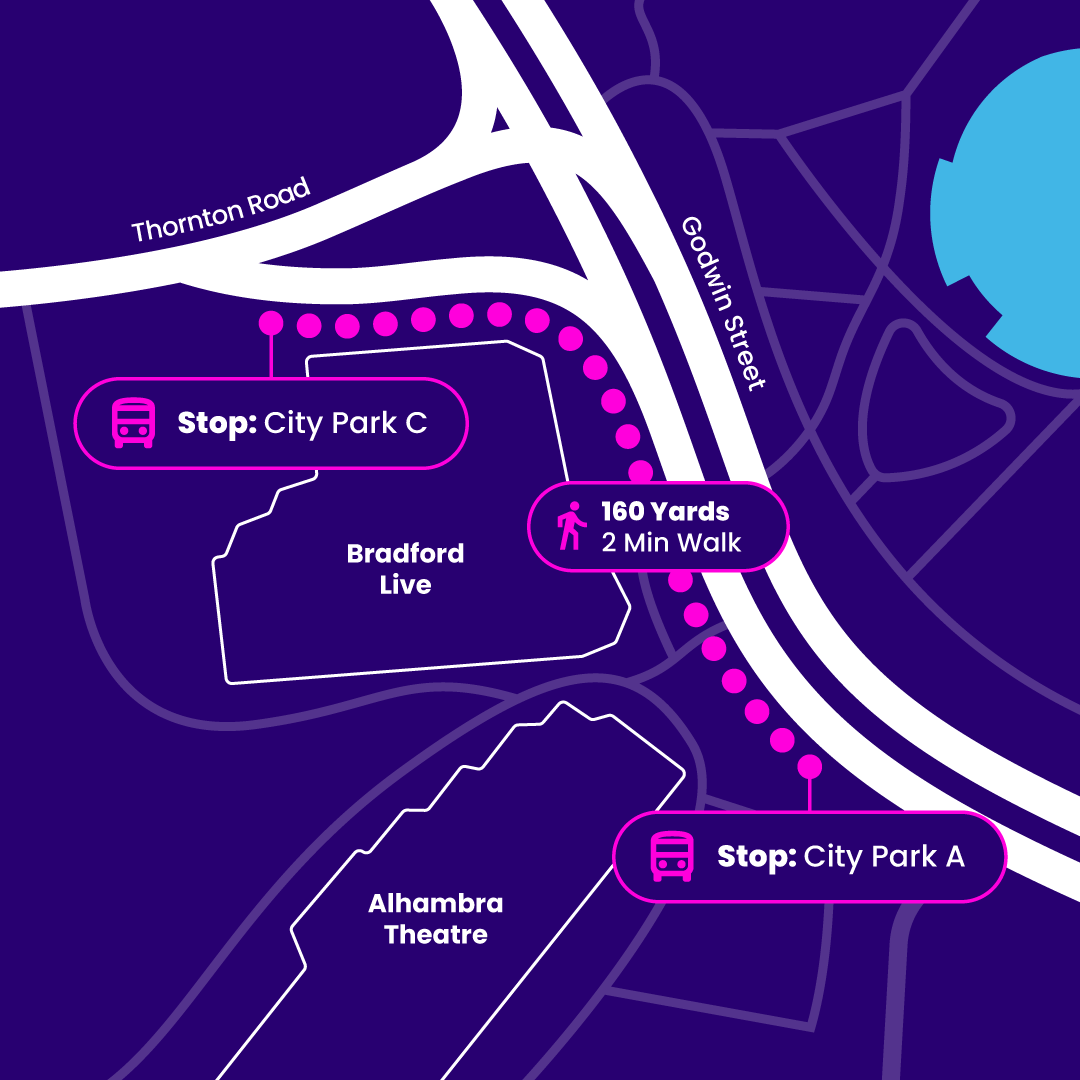Ways to pay FAQ's
Frequently Asked Questions
Have a few questions about contactless payments?
All payments are processed by FirstGroup Holdings Ltd on behalf of First Bus.
Contactless payments allow you to pay for your bus fare quickly and easily by tapping your contactless-enabled bank card, phone, or smartwatch on the card reader when you board.
Here’s how it works:
- Simply tap your contactless card or device on the reader at the start of your journey.
- Your fare is not taken immediately - instead, your trips are grouped together into a single payment, usually processed at the end of the day.
- If you make multiple journeys, fare caps may apply, ensuring you never pay more than the daily or weekly limit where available.
You can check your payments and journey details on our customer portal.
Contactless payments are highly secure—often safer than carrying cash. Here’s why:
- Advanced Security Technology – Contactless payments use encrypted data and secure Chip and PIN technology, making them just as safe as regular card transactions. Each tap generates a unique, one-time code that prevents fraud.
- Protection Against Fraud – If your card is lost or stolen, you’re protected against unauthorized payments as long as you report it to your bank quickly. They can block your card immediately.
- Bank Monitoring – Your bank monitors transactions for unusual activity. If anything seems suspicious, they may require a Chip and PIN transaction for extra security.
- Apple Pay & Google Pay Security – If you use Apple Pay with Express Mode, you can tap and go instantly for faster boarding without unlocking your phone. However, you can still choose to authenticate payments using Face ID, Touch ID, or a passcode. If you want to turn off Express Mode:
- Go to Settings on your device
- Tap Wallet & Apple Pay
- Select Express Travel Card
- Choose None or Off
If you have any concerns, check with your bank for additional security features or guidance.
To check if your card is contactless-enabled, look for the contactless symbol on your credit, debit, or prepaid card. Most new cards have this feature. If you're unsure, you can contact your bank or card issuer to confirm.
on your credit, debit, or prepaid card. Most new cards have this feature. If you're unsure, you can contact your bank or card issuer to confirm.
For devices, if you want to use Apple Pay or Google Pay, simply check your device’s app store. You can download the relevant app and set up payments if your device is compatible.
You will need first to set up Apple Pay. On iPhone, simply open the Wallet app, tap +, and follow the steps to add your credit or debit cards.
To enable Express Mode for Apple Pay take the following steps:
For iPhone:
- Open Settings, scroll down and tap Wallet & Apple Pay
- Tap Express Travel Card
- Select a card. You will then need to authenticate with Face ID, Touch ID or passcode.
For Apple Watch:
- Open the Watch app on your iPhone and select the My Watch tab.
- Select Wallet & Apple Pay, then tap Express Travel Card.
- Select a card, then authenticate with your Apple Watch passcode.
Find more information on Apple Pay on their website.
All Visa and MasterCard cards displaying the contactless symbol  , along with Apple Pay and Google Pay, can be used. Unfortunately, we do not accept payments by American Express or Maestro.
, along with Apple Pay and Google Pay, can be used. Unfortunately, we do not accept payments by American Express or Maestro.
If you’re using a pre-paid card, please ensure you have enough credit before trying to purchase your ticket as unfortunately this could result in your card being rejected.
Most contactless cards issued outside of the UK should work on our ticket machines. However, if your card doesn’t work, please contact your bank or card issuer for assistance. Keep in mind that cards issued outside of the UK may incur overseas transaction fees, which are applied by your bank or card issuer.
You can use contactless to purchase any of our tickets up to a total value of £45. This can include more than one ticket in a single transaction, e.g. an adult and a child ticket so long as the total price does not exceed £45.
For purchases of more than £45 we recommend using mTickets on the First Bus App. For FAQs on mTickets click here.
Yes, you will get a receipt once your transaction has gone through, along with a ticket for your journey. Please ask your driver for your receipt as well as your ticket if you’re unsure you have received one.
First Bus set a transaction limit of £45 for contactless payments. This is to prevent the use of stolen cards to buy large quantities of tickets in a single purchase.
When you tap your card on the bus, the payment is processed later the same day.
Instead of charging your card for each tap, we group your journeys into a single payment.
This means you may see one charge for multiple trips instead of separate payments. You can check what you’ve been charged for each journey on our customer portal.
If you made multiple journeys, fare caps may apply reducing the payment amount.
There are several reasons why a contactless payment might not work, but unfortunately, our drivers won’t know the exact cause. If your payment fails, try using a different card, an Apple or Google Pay-enabled device, or purchasing a ticket through our First Bus App.
Some common reasons for a failed contactless payment include:
- The previous payment to First Bus was declined and so your card has been blocked until the payment is settled. This could be because your bank hasn’t approved the transaction – This could be due to security checks, fraud prevention measures or insufficient funds.
- Multiple contactless payments in a short time – Banks sometimes block further transactions as a precaution.
- More than one card was detected – If multiple cards are in the same wallet or phone case, the reader may not take payment. Try tapping again with just one card.
- Card has expired - Please check that your card is still valid.
- Card type not supported – Not all cards are enabled for contactless travel payments.
- Temporary bank issues – Outages or delays in processing can sometimes cause payments to fail.
- Device settings (for Apple/Google Pay users) – Ensure NFC is enabled, and the correct payment card is set up.
If your payment fails, you can try again using a a different card, pay via Apple/Google Pay, or purchase a ticket in advance using the First Bus App.
No, nothing has gone wrong. Occasionally, we may authorise a small payment (e.g., 10p) to check with your card issuer that the card is valid. This is a standard process, particularly if it’s the first time your card has been used or we haven’t seen it in a few days.
The 10p authorisation will not be charged to your account, and it will be cancelled within a few hours. The full transaction amount will typically appear on your statement within the next 24-48 hours. If you have any concerns, feel free to contact us.
If your payment was declined and your card is now blocked, here’s what happens next:
When you tap your card on the bus, the payment is processed later the same day. If there are issues - such as insufficient funds - your bank (the card issuer) decides whether to approve or decline the payment. If the payment is declined, we will attempt to collect it again over the following days.
Until the outstanding fare is successfully paid, your card will continue to be declined when you try to use it for travel. Your bank may also have blocked the transaction due to insufficient funds or security reasons.
To resolve the issue, you may need to:
- Check with your bank to understand why the payment was declined.
- Ensure there are sufficient funds in your account.
- Use a different card or an alternative payment method, such as Apple/Google Pay or purchasing a ticket via the First Bus App.
If you continue to experience issues, your bank should be able to provide further guidance.
You can view your contactless transactions and request a refund on our online portal: https://first-group.uk.littlepay.com/first-group
Alternatively, you can fill out our contact form with the details of your request and our Customer Service team will be in touch.
We don’t currently accept contactless payments for topping up smart cards on our buses as we believe this may increase boarding times and therefore, delay our buses.
We are aware of an issue with some AIB-issued cards. Please contact your bank for a new card or add it to Google Pay or Apple Pay.
Have a few questions about mobile tickets?
Buying mobile tickets:
Buying tickets is easy! Tap the mTickets button in the app, click buy, choose your area, select your ticket from the product catalogue, and then simply choose a payment method.
Your selected First Bus region/area is shown on the First mTickets screen; if you need to change it, tap on the area name to choose a different area.
There is no minimum purchase. You can simply buy the ticket you want in advance of your journey or buy several at once.
All of your purchased tickets are automatically put in your wallet and stored there until ‘activated’ so you’ll always be ready for your bus journey.
Yes! You can activate multiple tickets at the same time, on the same device.
This feature is available in the First Bus App version 4.5.0 or above, so please make sure you have the latest version.
You can pay for mTickets using all the below methods:
- By card (Mastercard or Visa Credit or Visa Debit cards)
- PayPal, Apple Pay (on iPhones)
- Pay by Google Pay (on Android phones)
Sorry, we don't accept Maestro or Electron cards.
Receipts are sent to the email linked with the account at the time of purchase. If you're going to need your receipt, we would recommend double checking your account details are correct before making a ticket purchase and ensure to check your spam folder once the purchase is made.
Please be aware that as bus travel in UK is zero-rated for value added tax, we are not able to provide VAT receipts.
Please note that this purchase receipt is not valid for travel, and you will need to show the driver your active mTicket displayed on the app.
If your ticket has not been activated, please contact us and we can refund the ticket for you. Although activated tickets are non-refundable, we understand there may be times where you have purchased the incorrect ticket, or you can no longer use it. For any queries regarding activated tickets, you can contact us using our contact form.
Promotion codes are set for specific areas and tickets. If you wish to confirm that the promotion is valid for the ticket you wish to buy, please contact our support team and provide us with the code you are attempting to use and the name of the ticket you wish to purchase.
If you’re struggling to complete the security challenge that pops-up when you are making a payment, you need to contact your bank or card issuer to request assistance. The security challenge can take a number of forms, and First Bus present these directly from your bank or card issuer. It could be an SMS message is being sent to the wrong mobile number, or your bank is expecting you to use their mobile app to approve the transaction.
Only your card issuer can resolve this. If you can’t complete the purchase, you could try a different card, use PayPal or buy your ticket on the bus using your card.
The security pop-up when checking out is called the 3D Secure challenge. 3D Secure is a banking initiative to make paying by card more secure and reduce on-line fraud by asking you to prove you are the cardholder. It is mandatory for all mobile and web payments from 14th March 2022. Your bank or card issuer decides whether to request that First Bus request the step.
Not every transaction will be challenged – you are likely to see it the first time you use a card with us, if transactions are more than £25, and if you have made other recent purchased with the card.
If you can’t complete the challenge, you should contact your bank to check the details they hold for you and request assistance.
Some higher value transactions (typically over £100) can trigger a further fraud check from your card issuer. This may take the form of an SMS message asking you to reply ‘Y’ or ‘N’ to indicate whether it was you making the payment. Transactions with us will be declined until this is completed. Please complete this extra step and retry the purchase. Your card should be approved for use on the First Bus app and you should not see this happen again.
Using mobile tickets:
You need an internet/data connection to purchase an mTicket. A weak phone signal when you board your bus should not be a problem. However, the First Bus App does need to communicate with our system on a regular basis to keep itself up to date when you're out and about, so long periods without connection may cause an issue.
Please note the app is not designed to work with Wi-Fi only devices such as tablets and iPads.
Once a ticket is purchased and downloaded, it will appear in the 'wallet' of the mTicket section of the app. Tickets in this section are listed from the oldest at the top to the newest at the bottom.
When you want to use a ticket, select the one you want and then select 'Activate Now'.
You'll then be informed of how long the ticket will be active for, before confirming that you want to activate this ticket. We would advise reading this carefully to avoid activating unwanted tickets.
Once activated, the app will generate a moving ticket image on your phone's screen and a QR code. This will stay active for the remainder of the ticket's validity and will include the time and a four letter 'word of the day'.
You'll need to scan the QR when you board the bus.
Unless stated otherwise on the ticket description, mTickets can be used anytime within 12 months of purchase. The countdown on the ticket states how long the ticket can be used for if activated at that moment.
The validity of single tickets varies across each First Bus region. For the most part, single tickets will remain valid for 15 minutes once activated. The app will remind you of this before activating the ticket, to avoid any mis activation.
We advise customers to only activate a ticket when ready to use it.
If the ticket expires after already being scanned, but while you are still on the bus, this is not a problem. The ticket is valid for the entirety of that single trip, and you do not need to purchase another ticket while on the bus.
For a step-by-step guide on ticket gifting, please check our dedicated page here: https://www.firstbus.co.uk/buy-tickets/ways-pay/ticket-gifting.
Please note, the First Bus App must be installed on the phones of both parties and each must have their own account. Tickets that can be gifted show the share icon ![]()
The First Bus App is only designed to work with one device per account. However, should you purchase a new handset, or lose or damage your current device, you can transfer your tickets with the Transfer now button in your ticket wallet. Please note, mTickets should not be shared between users.
No; while you don't need an internet connection at the point you ‘activate’ an already purchased ticket, a regular internet connection is required by the app to keep content up to date and secure.
The validity of mTickets is similar to paper tickets. This means a day ticket is not valid for 24 hours, but rather the remainder of the day on which it is activated.
For example, typical validities are as follows:
(Example tickets, different tickets are available in different areas)
- FirstDay – the remainder of the day the ticket is activated
- FirstWeek – the remainder of the day the ticket is activated plus a further 6 days
- FirstMonth – the remainder of the day the ticket is activated plus a further number of days in the month less one
- First4Week – the remainder of the day the ticket is activated plus a further 27 days
We also include a period of grace past midnight, so if our services end at 2am locally, the period 00:00 to 02:00 forms part of the previous day and the hours & minutes countdown shown on the mTickets screen reflects this.
Please note that any expiry date shown in words on the ticket screen is the last full day of the ticket, and does not reflect the period beyond midnight. This is so customers do not wrongly believe they have an additional full day's travel.
Trip tickets are different as they are valid for the number of trips specified.
Problems with mobile tickets:
Missing tickets are generally caused by your mTicket account becoming logged out, or a prolonged loss of internet connection. To restore your tickets, please make sure you have a good network connection and refresh from the Options button (iPhone) or Menu button (Android). All tickets in your account should reappear after a few seconds.
If your QR code is not being recognised by the scanner and you have purchased the correct ticket for your journey, don’t worry, your ticket is still valid, just show the ticket to the driver.
Take a look at these hints and tips which should help the QR to be scanned:
- Make sure you are using the correct ticket for the bus services and zones for your journey.
- Make sure your phone's app and operating system are updated to the latest versions.
- Turn up the screen brightness if possible.
- Through the settings on your phone, ensure the time on your phone is set to automatic.
If the problem persists, please contact our support team with your journey details: bus stop, service number and ticket purchased - so this can be further investigated.
We do not issue paper copies of mTickets. You will receive an email receipt when you make your purchase, but this will not be valid for travel.
With mTickets, it is the responsibility of the customer to ensure a working mobile phone is available to show the driver the ticket screen. If there is a problem with the system, please let us know and we'll do our best to help.
If you are still experiencing difficulties please contact our support team here.
To change your mTicket account email address, please follow the steps below:
- Open the app and select the more tab
- Select View profile settings
- Select Edit my personal info
- In the Email address field, delete your old email address and enter your new email address
- Confirm your new email address in the field below
- Select Save changes